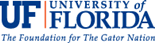- Acquisitions & Licensing
- Cataloging & Metadata
- Preservation
- Access Support
- Digital Library Center
- Facilities & Security
- Information Technology
Technology & Support Services
George A. Smathers Libraries
University of Florida
P.O. Box 117000
Gainesville, FL 32611-7000
Telephone: (352) 273-2505
Fax: (352) 392-7251
Adding RSS Feeds to Webpages
The Libraries' catalog offers RSS feeds for new items based on search terms and subject terms. These feeds can be embedded in webpages so that the pages will dynamically update with new book information. This is a great way to share information about new books with interested faculty, students, and staff. To add an RSS feed to your webpage, first find the RSS feed URL by following these steps:
- Go to the catalog and perform a search for the author, subject, or term you want to use for the RSS feed or from the Digital Collections here.
- Once you've found the results you want from the catalog, click on the "new titles" link on the left side (right under the "Basic Search" box) to limit the results to new titles.
- After the page with the new results comes up, click on RSS (also on the left side, but more to the middle, next to the "View Marked Records" button) to find the RSS feed.
- The next page will likely ask you what you want to do with the feed. All you need from this page is the URL in your browser. Just copy and paste that to a file and you'll add it to a webpage in the next step.
- Option 1 for Embedding the RSS Feed into a Web Page
- Use this site to generate a few lines of code and then copy and paste those lines onto your page: http://rssxpress.ukoln.ac.uk/lite/include/?t=1
- Option 2 for Embedding the RSS Feed into a Web Page
- Use the code on this page and your URL to create the webpage with the feed. If your webpage is under www.uflib.ufl.edu, the only thing you need to change is the URL on the line that says:
var feedurl="http://uf.catalog.fcla.edu/rss.jsp?Ntt=literature&
N=20+206535&Ns=Pub+Date%7c1&Ntk=Subject" - After you're done, save your page and test it out. See the sample page of the above RSS for new books with "literature" here.
- Note: For the second option, the API key on the code page was generated through the Google API page, and the key alone is (all one line): ABQIAAAAbRZhTjZgUaAm1rUwWjrZ2hRq09v4lEVV1UxNqaeAT
9onqtdsdBRnicdnhHUzLWy3kYdYjJOussStAw
This is the full page with brief code for using the feed. New API keys can be generated by going to the Google API page. The formatted code for the feed is from this page and it's just an easier formatted version of the one on the Google API page.
For more help in searching the catalog by subject, see this video.