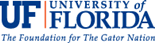Visit this link with your Chrome browser: http://libx.org/releases/gc/install.php
Click the Add button
An alert will appear - click 'Add extension'
![]()
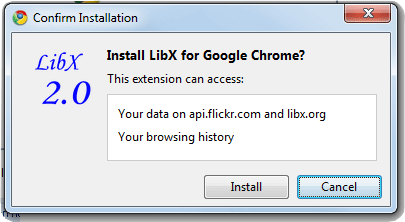
Click the Install button
This will have installed the LibX for Chrome extension, so the next step is to specify the UF toolbar.
Click the LibX 2.0 icon
![]()
It will ask you to Select a LibX edition - type uf
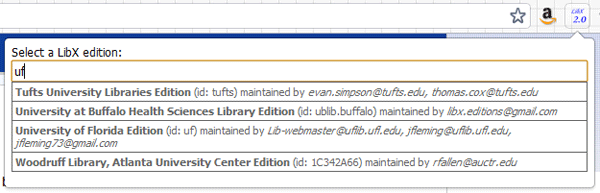
Next, select 'Load Edition' in the bottom right of the LibX box.
It will change the icon to ![]()
Your LibX Chrome toolbar is now installed!